A robot vacuum is one of the best investments you can make in a smart home to delegate cleaning tasks. Like the Jetsons' Rosie the Robot, these devices require care to extend their lives and boost efficiency, so you should protect their batteries and practice good maintenance habits.
Also: The best robot vacuums for 2025: Expert tested and reviewed
First, you should understand the underlying tech: lithium-ion (Li-ion) batteries, which are widely used in consumer electronics, including smartphones, laptops, and, you guessed it, robot vacuums. These rechargeable batteries have a long life cycle, making them ideal for devices that require frequent charging. They can also store significant energy relative to size and weight, making them perfect for portable devices.
Proper care is essential to ensure Li-ion batteries perform at their best. Factors such as charging and discharging habits, the storage environment, handling, and temperature can impact a Li-ion battery's performance and lifespan. Here are some tips for keeping your robot vacuum's battery and performance in shape.
1. Maintain your robot vacuum properly
Regular cleaning and maintenance greatly affect how a robot vacuum performs and how its battery degrades. Ensure the roller brush, spin brush, filter, wheels, and sensors are clean and debris-free before each cleaning session.
Also: Forget Dyson: I tested Roborock's wet-dry hand vacuum and it left my floors spotless
A clogged filter restricts airflow during operation, while dirty brushes and wheels can encounter resistance while rotating. Dirt and debris can also interfere with the sensors' operation and affect navigation. This makes the motor work harder to perform its cleaning task, requiring more power to meet the intended level of performance.
There's also a small risk of overheating and thermal stress on the robot vacuum's battery. A higher power draw strains the motor and causes it to generate more heat. This can lead to overheating of the motor and battery and, subsequently, a decreased lifespan.
2. Optimize charging habits to extend battery life
Like other devices with a Li-ion battery, you should allow your robot vacuum to fully charge and discharge periodically to maintain battery health. Also, habitually let your robot dock itself and avoid manual docking.
Robot vacuums are designed to return to their charging station and align themselves correctly for optimal charging, which is part of their balanced charge and discharge lifecycles. Manually pushing your robot to its charging station can result in improper alignment, leading to inefficient charging due to poor contact.
Also: The best robot vacuums for pet hair of 2025: Expert tested and reviewed
As a robot vacuum reviewer with 15 robots in my home, I've learned this the hard way. I can't tell you how many times I've picked up all the toys littered across the floor and then tried running a robot vacuum, only to find that the battery is completely depleted because I misaligned the robot when I manually put it in the charging dock. Your robot was built for cleaning but also to dock itself, so let it do its thing.
3. Keep your robot vacuum map up-to-date
Robot vacuums are meant to clean your home and efficiently protect their battery life. When you start using them, they create a map of your home and then use AI algorithms to find the most efficient route during cleaning.
Also: This square-shaped robot vacuum kept my floors free of muddy paw prints
Unless you're using the robot for spot cleaning, let it follow the map it created; if you need to divert from this map to keep your robot vacuum away from a room or area, create no-go zones in the app. Have your robot vacuum redo its map when you redecorate and move furniture around to create new, efficient cleaning routes.
4. Remove clutter and obstacles from the floor
Remove clutter and obstacles on which the robot vacuum might get its roller brush stuck. This clutter includes charging cables and wayward items on the floor, like papers, socks, toys, and more.
Also: This ionizing air purifier kept my home free of smoke and odors (and it's not a Levoit)
When the robot's roller brush is stuck, the vacuum stops cleaning and requires someone to rescue it. If you often run your robot while you're away, you'll find an incomplete task and the robot's drained battery from sitting idle.
Removing obstacles that might clog your robot vacuum's brush reduces the likelihood of interruption in the cleaning task, and the battery will recharge as intended once it returns to the dock.
5. Clean high-traffic areas more often
If you clean high-traffic areas more often than the rest of your home, you can save your robot's battery life. If you run your robot every day, you can have it clean certain high-traffic areas at one point and the rest of your home less often, like cleaning the mudroom and kitchen daily and the whole house every other day.
Also: Echo Pop vs Echo Dot: Which Alexa smart speaker should you choose?
This strategy reduces unnecessary battery usage while keeping your home clean. Depending on the robot you have, you may be able to set up this or other customizations in the robot vacuum's app.
6. Manage suction power settings
The longer your robot vacuum endures charge and discharge cycles, the faster the Li-ion battery degrades. Therefore, it's important to use your robot vacuum efficiently and keep its battery from completely depleting to the point of shutting down.
Many robot vacuums feature smart capabilities, such as paying special attention to high-traffic areas and slightly decreasing suction or mop scrubbing when they detect low dirt levels. These features can optimize cleaning efficiency and reduce unnecessary battery usage, so check your app settings to see if you can set this approach up automatically or manually.
If your robot vacuum's app lets you customize cleaning per room, you can set up high-traffic areas -- such as the kitchen, dining room, and entryway -- to get stronger suction and higher water levels during cleaning.
Also: The best robot vacuum mops of 2025: Expert tested and reviewed
Check if your app features an "eco" or low-power cleaning mode to conserve battery during regular cleaning tasks.
7. Store your robot properly
In addition to charge and discharge cycles degrading your robot vacuum's battery life, extreme temperatures and how you store your device also play a significant role.
Also: I test robot vacuums for a living - the Narwal Freo X Plus is the best you can get for $400
If you don't plan to use your device for a few weeks or longer, charge it to about 50%, turn it off, and store it in a cool, dry place. To turn it off, toggle the robot's switch under the cover, if available, instead of just pressing the off button, as this will prevent accidentally turning the vacuum back on if someone presses the button.
8. Avoid extreme temperatures
Keep your robot vacuum at room temperature. These devices aren't very demanding, so they're not prone to heating up or exposure to high temperatures outside. Keeping your robot vacuum in a cool place is optimal and easy.
9. Stay on top of firmware updates
Smart devices like robot vacuums often have periodic firmware updates to optimize performance, including battery optimization improvements. Ensure your firmware is up-to-date by regularly checking your robot vacuum app and promptly installing new updates.
10. Watch for signs of battery degradation
Many robot vacuums have battery conservation features, like autonomously stopping charging when the battery is full to avoid overcharging. You can also take action to prevent battery degradation and look for signs of it if you need to replace the battery.
Also: The best robot mops for 2025: Expert tested and reviewed
Some signs of battery degradation include decreased runtimes, more frequent returns to the dock to recharge, longer charging times before returning to the cleaning task, suddenly shutting down unexpectedly, inaccurate battery readings and battery alerts on the app, overheating, and reduced power.
If your battery needs replacement, check with the manufacturer if the device is still under warranty. If you have an older model, you may be able to find a replacement battery on the manufacturer's website.

 5 days ago
2
5 days ago
2

/cdn.vox-cdn.com/uploads/chorus_asset/file/24087489/STK137_Tumblr_K_Radtke_02.jpg)

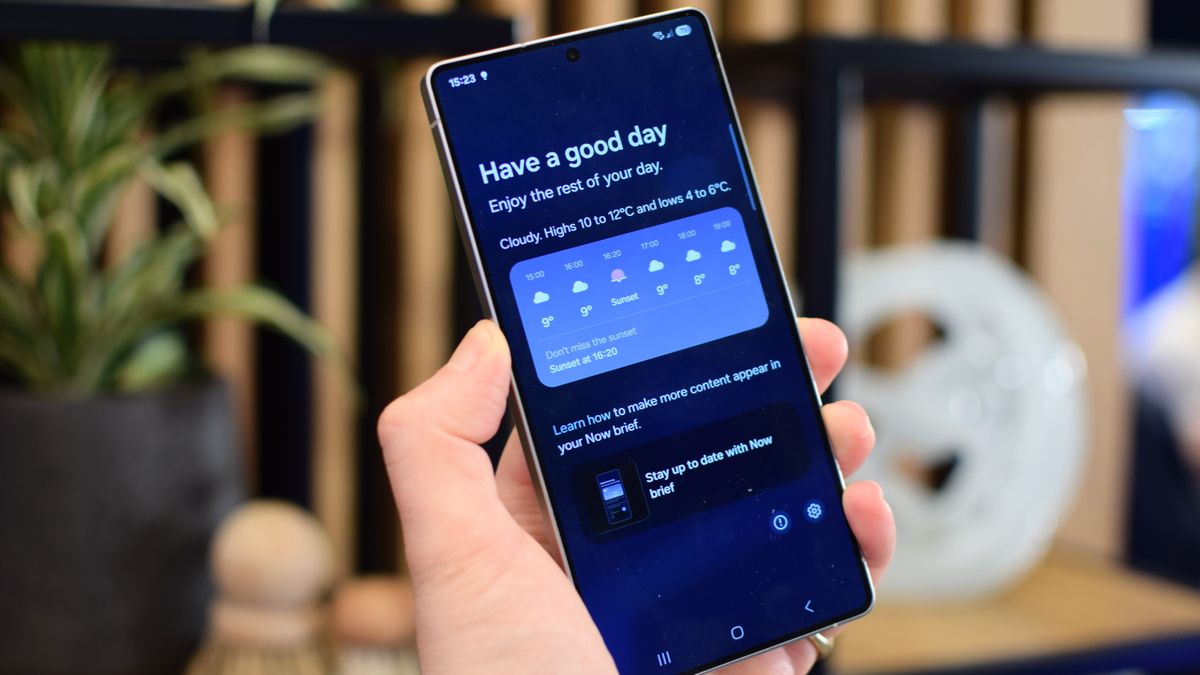





 English (US) ·
English (US) ·